Everest Forms Active Campaign add-on allows you to synchronize Everest Forms with Active Campaign.
Installation #
- Firstly, you need to purchase the Everest Forms pro plugin.
- After the successful purchase, you will get the plugin zip file under your WPEverest account page.
- Now, you can download the Everest Forms pro plugin and Active Campaign add-on from there.
- Through your WordPress Dashboard, visit Plugins -> Add New -> Upload and then choose the downloaded zip file and then install and activate it.
- Now you are ready to use this add-on for your site.
Now, follow the instructions below to integrate Active Campaign with Everest Forms:
Set up Active Campaign Account: #
To use this feature, you must have an Active Campaign Account that you will need to connect with the Everest Forms.
If you already have an Account then please find the API URL and the API key of your Active Campaign account since you will need them for connection. You can find them in your Active Campaign account by following this doc: https://help.activecampaign.com/hc/en-us/articles/207317590-Getting-started-with-the-API#how-to-obtain-your-activecampaign-api-url-and-key
If you do not have an Active Campaign Account then you will need to create an account first and then come back to this documentation to set up the connection.
Configuring Active Campaign Account in Everest Forms #
After you have got the keys, you will need to enter the API URL and API key to Everest Forms settings.
Navigate to Everest Forms->Settings->Integration->Active Campaign and click on Add New Connection button.
Enter the API URL and API Key, and Active Campaign Nick Name and click on Connect to Active Campaign.
You can also connect multiple Active Campaign API.
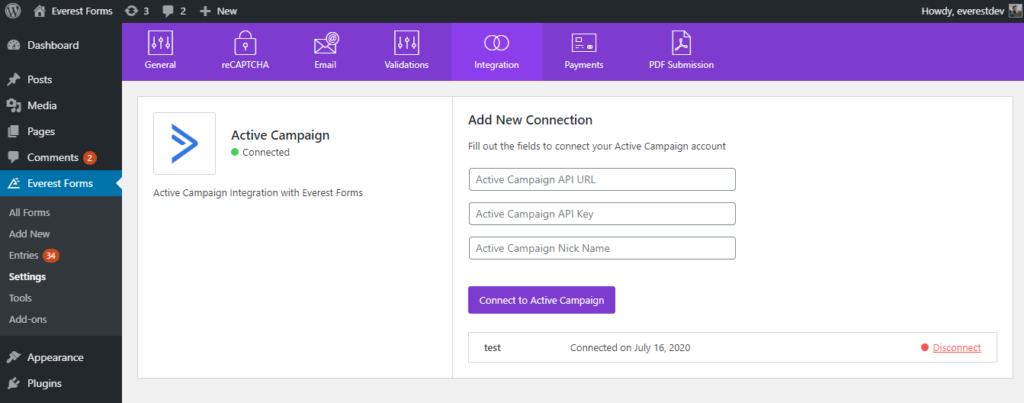
Integrating Active Campaign Lists with Forms #
Note: By default, Active Campaign has a contact list where the subscribers are added. However, you can create other lists in your Active Campaign Account. The created list will be shown in the Active Campaign Individual Form Settings after you connect it to the Everest Forms.
After you have added the keys to the Everest Forms settings, now you need to connect it to the contact form you made.
To do so, Click on Everest Forms > All Forms >(click on the form you want to connect)
Then, go to Integration->Active Campaign and click on Add new connection. Give a name to the connection.
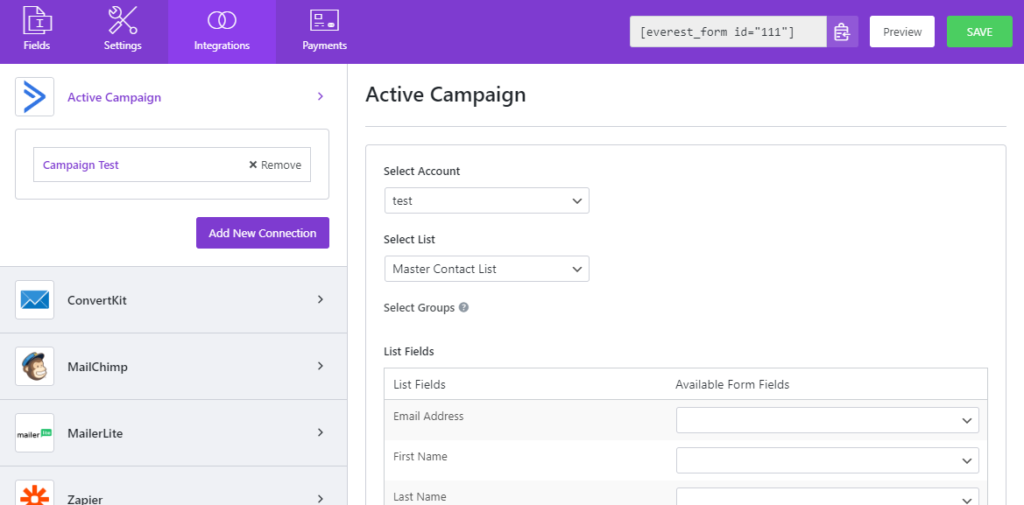
On the right, you can Select Account with which you have created your list. Also, you can add a new account from there.
Now, on the Select List option, choose the Active Campaign list that you created.
Finally, map Everest Forms fields to Active Campaign List Fields.
You can also add a Note after mapping the fields. The Note will be sent to Active Campaign list whenever a subscriber is added.
Conditional Logic for Adding Subscribers #
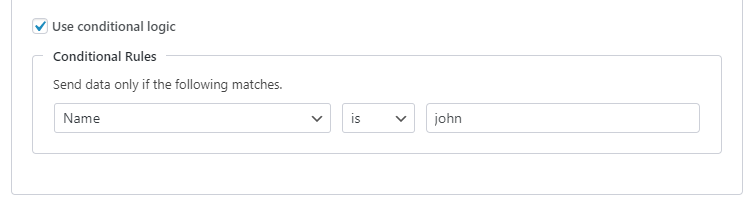
Use Conditional Logic: You may want users to subscribe to Active Campaign only if they fill certain fields with certain values. For example, in the above case (see image above), the users will only be added to the Active Campaign list if they enter John in the First Name input.




