
All the settings related to the form security are included in the Anti-Spam and Security.
- Enable anti-spam honeypot: Check the Enable anti-spam honeypot option to integrate honeypot anti-spam on your forms. Honeypot is bits of code that are used to lure the spam bots to fill certain fields. If the bots fill in the fields, the form recognizes them and prevents them from submitting the form. These fields are not visible to normal users so, it doesn’t hamper human form submissions.
- Enable Google reCAPTCHA: Check this Checkbox to display Google reCAPTCHA for user validation and avoid spam in your form. First, you need to select the reCAPTCHA version on reCAPTCHA settings. Go to Everest Forms ->Settings ->reCAPTCHA and select the reCAPTCHA version.
If you don't see enable Google reCAPTCHA option, please enter the necessary credentials for reCAPTCHA at Everest Forms > Settings > Captcha
Security Options in Everest Forms Pro #
If you have Everest Forms Pro, you will get a couple more options for your form’s security.
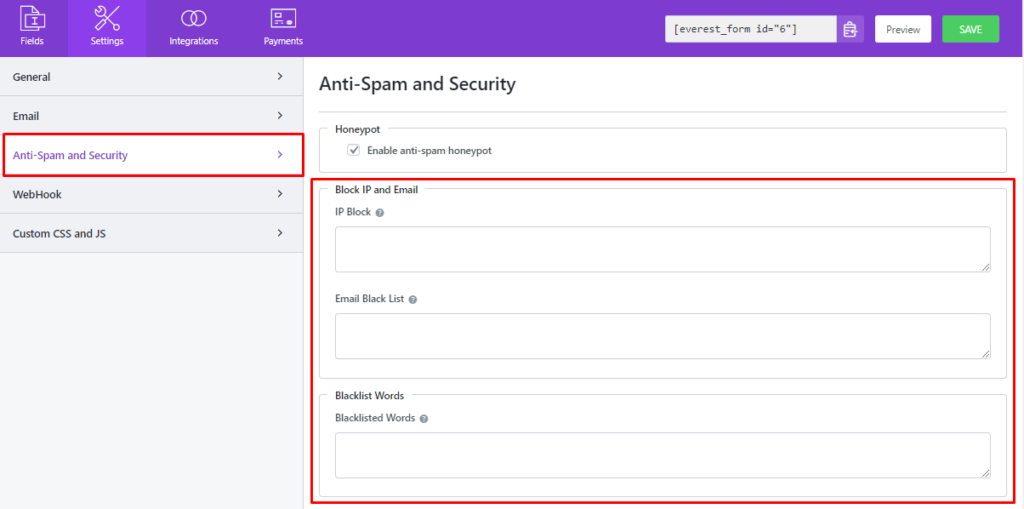
IP Block #
List out all the IP addresses you want to block. The user with these addresses won’t be able to submit the form.
Email Black List #
Similar to the IP addresses, you can list out the email addresses to restrict them from submitting the form.
Blacklist Words #
Add the words you want to blacklist into this input box. The users will be unable to submit the form if any input include those words.




