There are many times you may need to export your forms from one site to another. Now, Everest Forms allows you to easily export and import your forms with the help of the Import/Export tool.
So, we are going to show you how to import and export your forms with easy instructions.
How to Export Forms? #
Also, you can now export any Everest Forms forms to your computer.
For this, go to the Everest Forms and click on the Tools tab. Now, you’ll see there are three tabs: Import, Export, and Logs.
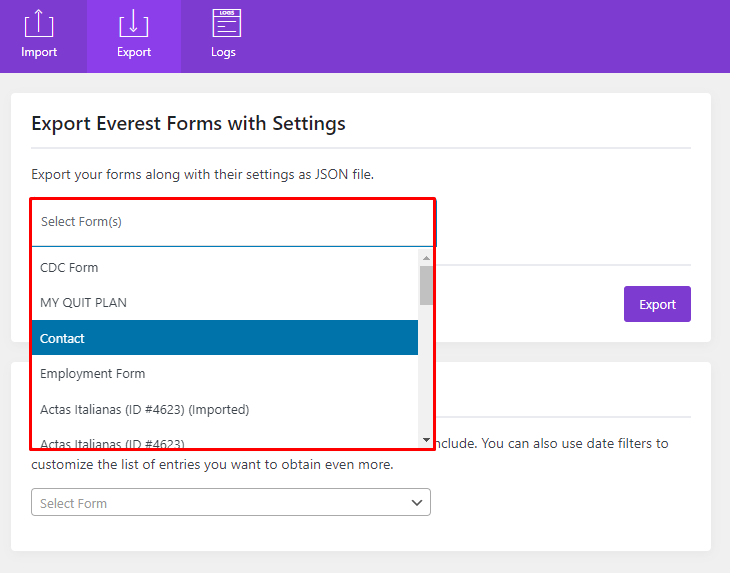
Go to the Export tab and choose a form you want to export. Then, click on the Export button and, the form will be instant to your computer. The downloaded form will be saved in a JSON file.
Note: You can export multiple forms at a time.
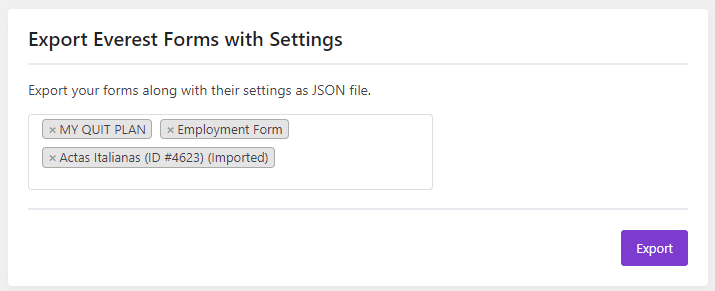
How to Import Forms? #
For this, go to the Everest Forms and click on the Tools tab. Now, you’ll see there are three tabs: Import, Export, and Logs.
Go to the Import tab and you’ll see the Choose File option. Click on it and choose the Form file that you want to import to Everest Forms.
After the file is selected, click on the Import Form button on the bottom-right corner.
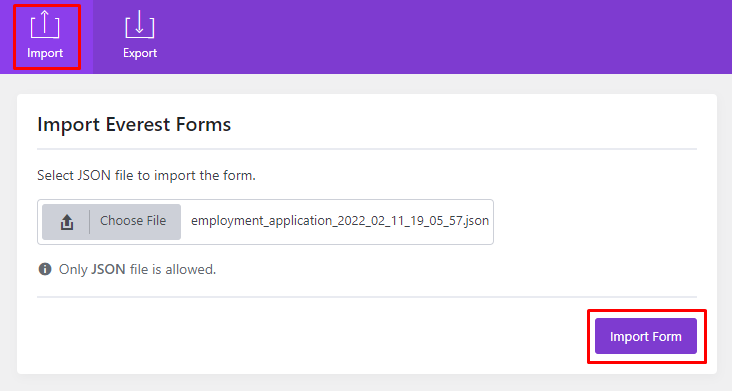
Your form will be successfully imported in no time. To check if the form is imported or not, either click on ‘View Form‘ or go to Everest Forms → All Forms. Here, you’ll find the newly imported file.
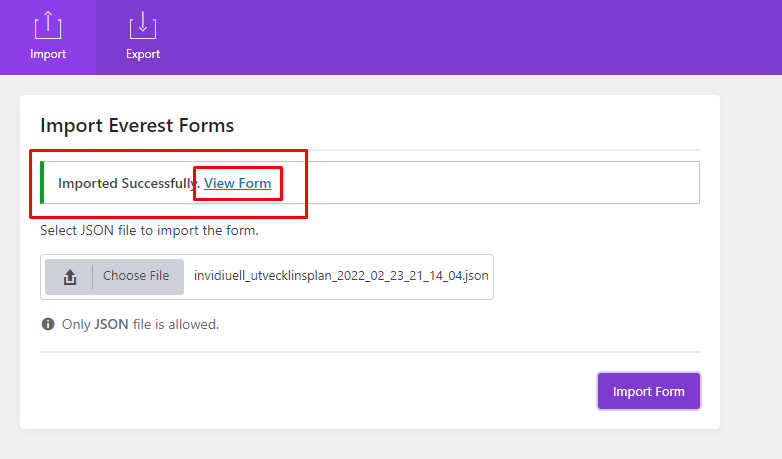
Note: You can import multiple forms at a time. You can import a JSON file that has more than one forms in order to import forms in bulk




