Everest Forms MailerLite add-on allows you to synchronize Everest Forms with MailerLite.
Installation #
- Firstly, you need to purchase the Everest Forms pro plugin.
- After the successful purchase, you will get the plugin zip file under your WPEverest account page.
- Now, you can download the Everest Forms pro plugin and MailerLite add-on from there.
- Through your WordPress Dashboard, visit Plugins -> Add New -> Upload and then choose the downloaded zip file and then install and activate it.
- Now you are ready to use this add-on for your site.
Now, follow the instructions below to integrate MailerLite with Everest Forms:
Set up MailerLite Account: #
To use this feature, you must have a MailerLite Account that you will need to connect with the Everest Forms.
If you already have an Account then please find the API key of your MailerLite account since you will need it for connection. You can find it in you MailerLite account by following this doc: http://help.mailerlite.com/article/show/35040-where-can-i-find-the-api-key
If you do not have a MailerLite Account then you will need to create an account first and then come back to this documentation to setup the connection.
Configuring MailerLite Account in Everest Forms #
After you have got the key, you will need to enter the API key to Everest Forms settings.
Navigate to Everest Forms->Settings->Integration->MailerLite and click on Add New Connection button.
Enter the API Key, and MailerLite Nick Name and click on Connect to MailerLite.
You can also connect multiple MailerLite API.
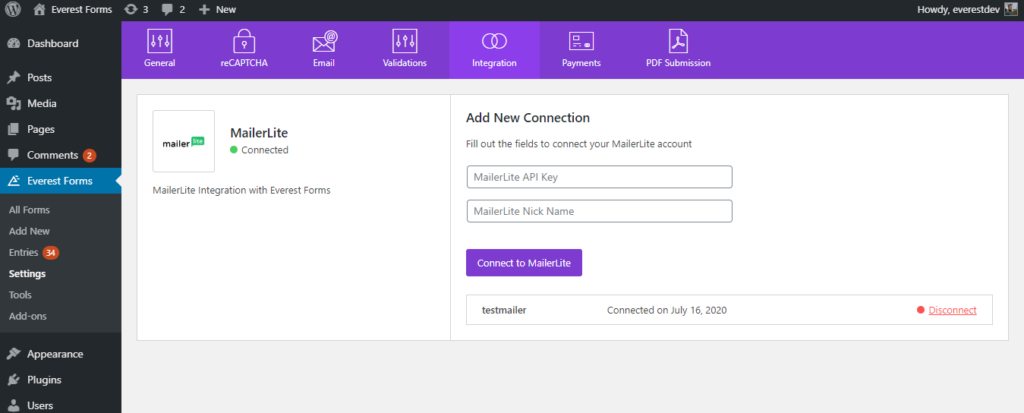
Integrating MailerLite Lists with Forms #
Note:By default, MailerLite has a contact list where the subscribers are added. However, you can create other lists in your MailerLite Account. The created list will be shown in the MailerLite Individual Form Settings after you connect it to the Everest Forms.
After you have added the keys to the Everest Forms settings, now you need to connect it to the contact form you made.
To do so, Click on Everest Forms > All Forms >(click on the form you want to connect)
Then, go to Integration->MailerLite and click on Add new connection. Give a name to the connection.
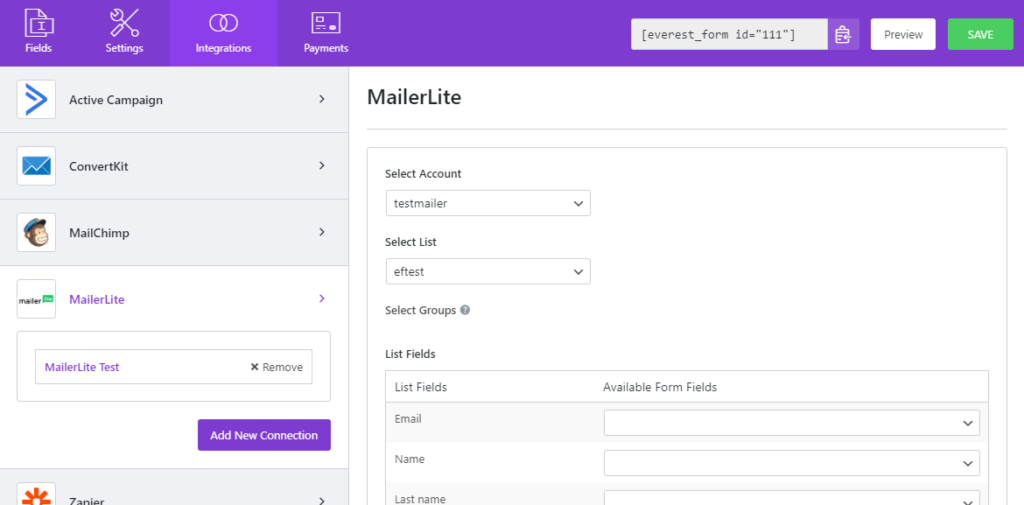
On the right, you can Select Account with which you have created your list. Also, you can add a new account from there.
Now, on the Select List option, choose the MailerLite list that you created.
Finally, map Everest Forms fields to MailerLite List Fields.
Conditional Logic for Adding Subscribers #
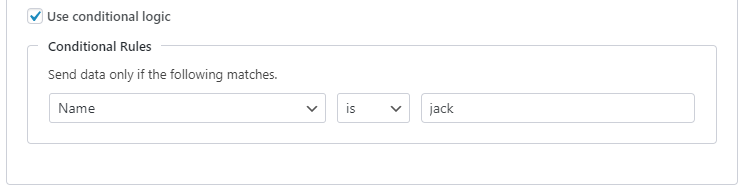
Use Conditional Logic: You may want users to subscribe to MailerLite only if they fill certain fields with certain values. For example, in the above case (see image above), the users will only be added to the Active Campaign list if they enter Jack in the First Name input.




