Everest Forms Campaign Monitor add-on allows you to synchronize Everest Forms with Campaign Monitor.
Installation #
- Firstly, you need to purchase the Everest Forms pro plugin.
- After the successful purchase, you will get the plugin zip file under your WPEverest account page.
- Now, you can download the Everest Forms pro plugin and Campaign Monitor add-on from there.
- Through your WordPress Dashboard, visit Plugins -> Add New -> Upload and then choose the downloaded zip file and then install and activate it.
- Now you are ready to use this add-on for your site.
Now, follow the instructions below to integrate Campaign Monitor with Everest Forms:
Set up Campaign Monitor Account: #
To use this feature, you must have a Campaign Monitor Account that you will need to connect with the Everest Forms.
If you already have an Account then please find the Client ID and the API key of your Campaign Monitor account since you will need them for connection. You can find them in your Campaign Monitor account by following this doc: https://help.campaignmonitor.com/api-keys
If you do not have a Campaign Monitor Account then you will need to create an account first and then come back to this documentation to set up the connection.
Configuring Campaign Monitor Account in Everest Forms #
After you have got the keys, you will need to enter the Client ID and API key to Everest Forms settings.
Navigate to Everest Forms->Settings->Integration->Campaign Monitor and click on Add New Connection button.
Enter the Client ID and API Key, and Campaign Monitor Nick Name and click on Connect to Campaign Monitor.
You can also connect multiple Campaign Monitor API.
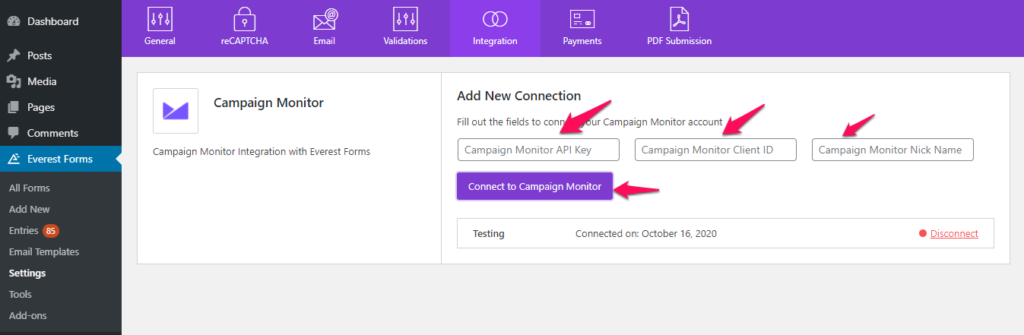
Integrating Campaign Monitor Lists with Forms #
After you have added the keys to the Everest Forms settings, now you need to connect it to the contact form you made.
To do so, Click on Everest Forms > All Forms >(click on the form you want to connect to)
Then, go to Integration->Campaign Monitor and click on Add new connection. Give a name to the connection.
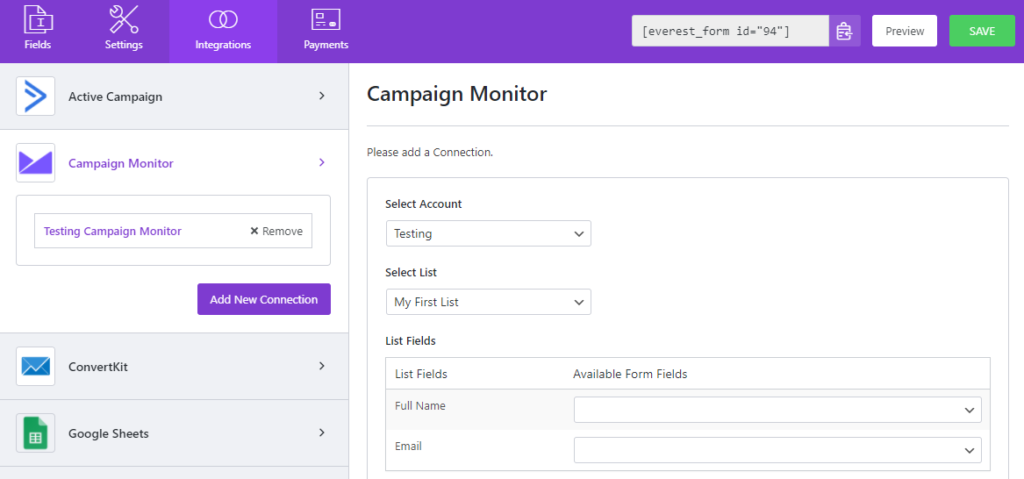
On the right, you can Select Account with which you have created your list. Also, you can add a new account from there.
Now, on the Select List option, choose the Campaign Monitor list that you created.
Finally, map Everest Forms fields with Campaign Monitor List Fields.
Conditional Logic for Adding Subscribers #
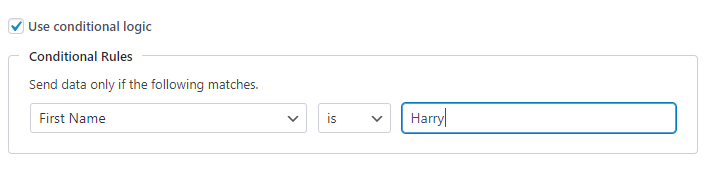
Use Conditional Logic: You may want users to subscribe to Campaign Monitor only if they fill certain fields with certain values. For example, in the above case (see image above), the users will only be added to the Campaign Monitor list if they enter Harry in the First Name input.
After the setup is complete, the users can submit the form and their submission will be recorded into Campaign Monitor list.




