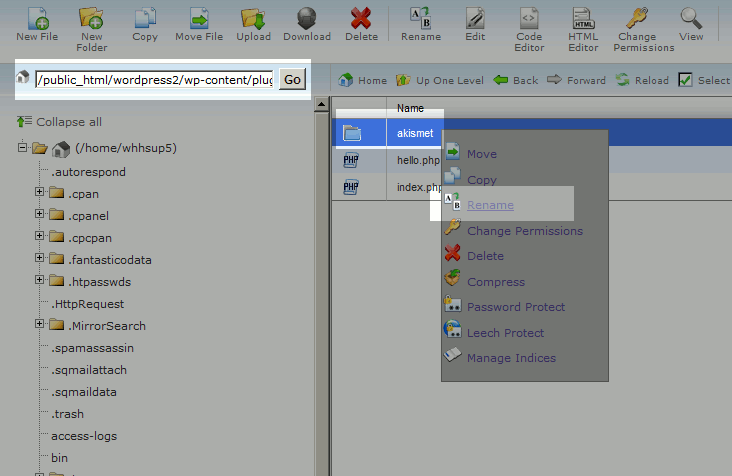The conflict between the plugin and the theme is a common issue on the WordPress platform. Sometimes similar functionality and Resources can create problems. The problem can be a design issue, or a critical issue (makes your site down). If your case is related to the designs or some features are not working on your site, you can check the plugin/ theme conflict test.
How To Check Theme Conflict? #
WordPress developers cannot test with every plugin, theme, and server environment, so the theme also creates conflicts, especially if your theme is custom-made or not updated by the authors. To test for a theme conflict:
- Step-1: Please go to your Dashboard >> Themes.
- Step-2: Activate a default theme such as Twenty Twenty-one, Twenty, Nineteen, or Seventeen.
- Step-3: Check to see if the issue still exists or not.
If the issue does not exist after activating a default “Twenty” theme, your theme is causing a conflict with the Everest Form. If the problem continues, you should then test for plugin conflicts.
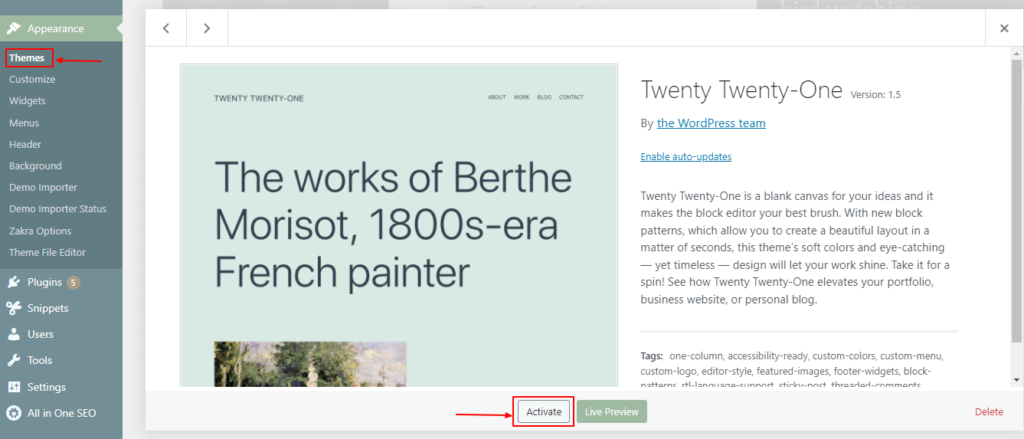
How To Check Plugin Conflict? #
Using Health Check & Troubleshooting plugin: #
To check conflicts on the production/live site, we strongly recommend using Health Check & Troubleshooting plugin rather than manual plugin deactivation.
- Step-1: Please install the Health Check & Troubleshooting from your Dashboard >> Plugins >> Add New.
- Step-2: After Installing the Health Check plugin. You will find the troubleshoot option on each plugin.
- Step-3: Enable the Troubleshooting mode, starting with only Everest Form enabled.
- Step-4: Now Enable the other plugins one after another and check your issue on the incognito browser(private browser).
- Step-5: Once you have identified the conflict, you can Disable the Troubleshoot mode. It will make your site back to normal. Report the conflict to the developers of the plugin and also to us.
Note: Troubleshooting Mode has no effect on your site visitors, they will continue to view your site as usual.
Using Plugin Activation/ Deactivation Method #
- Step-1: Deactivate all plugins except the Everest Form plugin.
- Step-2: Check the site to see if the issue still exists. If the problem goes away after deactivating other plugins, one of the plugins was conflicting with Everest Form. If the issue still exists, then it is not a plugin.
- Step-3: If it turns out to be a plugin conflict, you need to activate the plugins one by one until you find the plugin that causes the issue to come back.
- Step-4: Once you have identified the conflict, you can report the conflict to the plugin developers and us.
Note: If your site is production/live, we always recommend you keep a full backup of your site, or you can import the site on your local and staging site before doing a plugin conflict test.
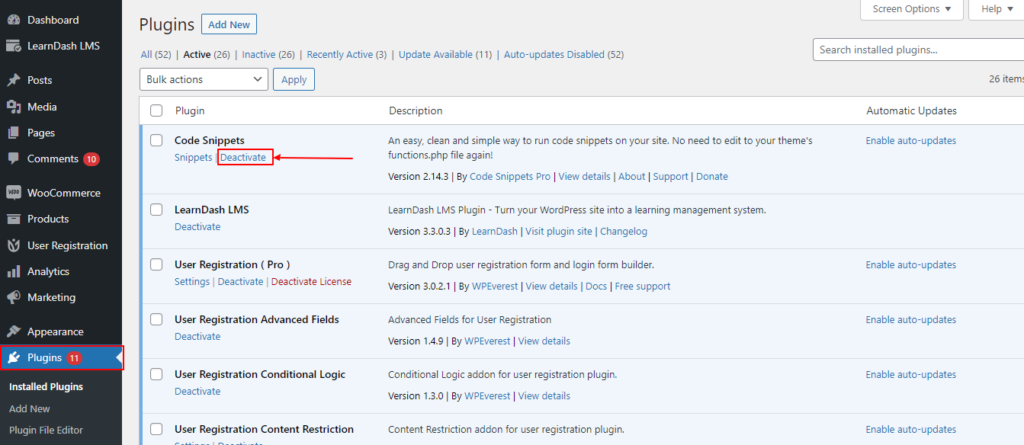
Critical Error- While Updaing Or Activating The Plugin. #
Sometimes installation of the plugin or updating the plugin makes your site down. In such cases, you can use your FTP or Cpanel to check which plugin is creating critical errors to the site.
- Step-1: Login to your cPanel and go to File Manager
- Step-2: Navigate to your WordPress installation folder. Example: Public_html >> wp-content >> plugin.
- Step-3: Now rename each plugins folder to something like “ xyzplugin-disabled ” one after another.
- Step-4: After renaming the specific plugin folder, Try to reload your website on your browser to check if the problem you have experienced is now gone or not.
- Step-5: Once you have identified the conflict, please report the conflict to the respective plugin author or support.
Note: If you want to reactivate the plugin, please rename the plugin’s name to its original name.