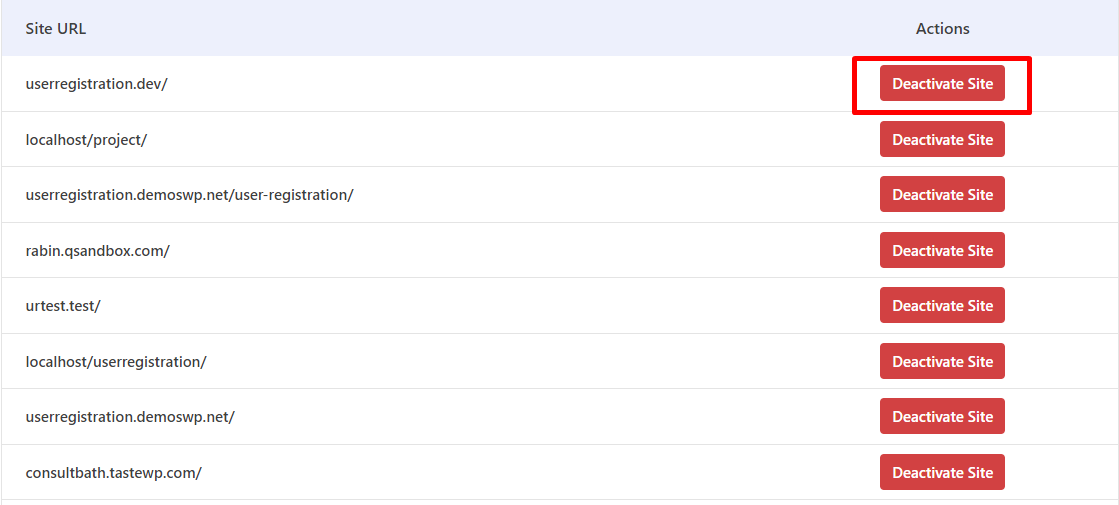Table of Contents
There are various reasons why you might want to deactivate a site’s license.
- You don’t want to use the license on that site for any reason.
- To resolve a license-related issue, you may need to deactivate and reactivate the license.
- The site is being moved from staging to production.
If you’re in any of the conditions listed above, or if you want to learn more about deactivating, please do the following:
Method 1: Deactivating a Site License from Your WordPress Admin Area. #
- Step 1: To use this method, you must first log into your WordPress site.
- Step 2: Go to Your WordPress Dashboard → Plugins → Find the Everest Form Pro Plugin.
- Step 3: Click the Deactivate License button. (You will find this option under the Everest Form Pro plugin)
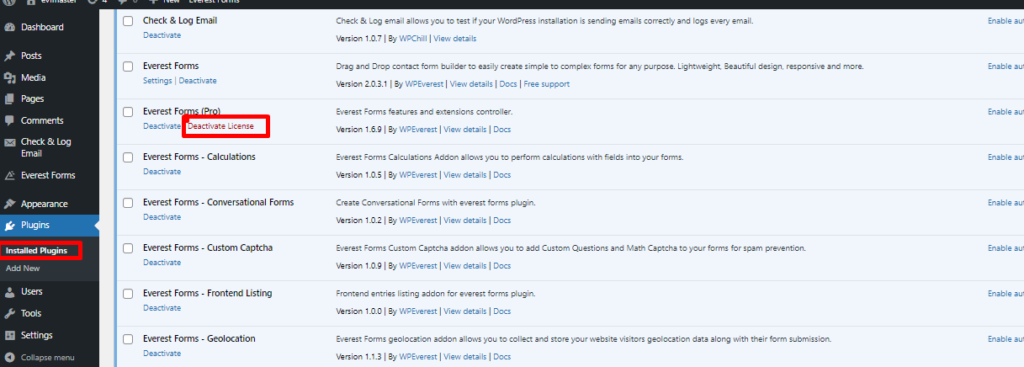
Method 2: Deactivating a Site License from Your Account. #
- Step 1: First, you need to log in to WPEverest via https://wpeverest.com/login/
- Step 2: Then, you will be redirected to your account page: https://wpeverest.com/my-account/
- Step 3: Once you are on the My Account page, go to the License Keys tab.
- Step 4: Now, click on the Manage Sites button and, you will see a new window showing the list of sites and that you have used the license key.
- Step 5: Here, you can Deactivate the Site And its License Key.