Conditional Logic using Everest Forms #
Everest Forms Pro allows you to apply conditions to your fields, payment options, email notification, and other integrations.
You can use conditional logic in WordPress form in many ways but, you can implement it in your forms according to your requirements. If you utilize conditional logic on your forms correctly, you can create user-friendly and dynamic forms effortlessly.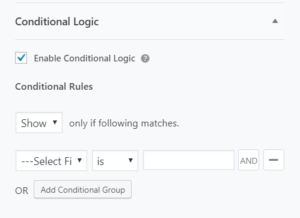
If you want more details on what conditional logic is and how it works, please check our Beginners Guide to Conditional Logic in WordPress Forms.
There are many ways to implement conditional logic in WordPress forms. We have created few articles to show how you can use it in Everest Forms:
- How to implement conditional logic to form fields?
- How to use AND/OR conditional logic?
- How to Show or Hide the Submit Button?
- How to redirect users conditionally after form submission?
- How to Send Email to Different Recipients Using Conditional Logic?
- How to send a confirmation email to one who filled up the form
Also, you can use conditional logic in Everest Forms for integrations like:
Row Conditional Logic #
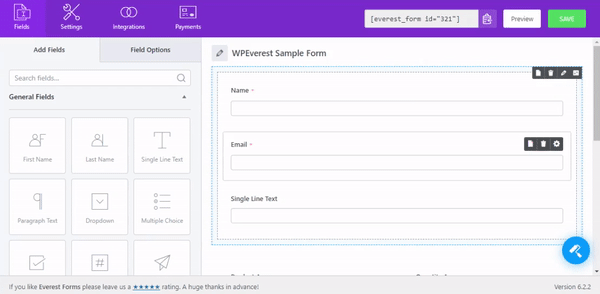
Once you have installed and activated the Everest Forms Pro, you can use conditional logic on the rows you have created for your forms. For this, go to the form editor, and hover on the row. You will see some options on the row. Click on the options on the far right. Set your condition and hit Save.




