Mobiles being one of the most used devices in the world right now, everyone wants their website to work on mobile browsers and not just work but work with good speed. This is where the Google AMP(Accelerated Mobile Pages) comes in handy. This helps to load your site faster on mobile devices. Nevertheless, this might also prevent some of the site’s functionality to work as desired.
Due to this reason, we have made the Everest Forms plugin compatible with the AMP so that you won’t have to face any issues while wanting to make your site look and work well on mobile devices.
Requirements: #
- Google AMP plugin. You can get this plugin from here.
- Everest Forms plugin. You can get this plugin from here.
Please note that your site must have an SSL certificate installed and load over HTTPS for the Everest Forms to work with Google AMP.
To get started, you’ll need to install and activate the official Google AMP plugin for WordPress. You can use the Google AMP plugin’s setup wizard to configure the necessary settings. Now, you can activate and use the Everest Forms plugin along with the AMP. It is as simple as that.
How to use reCAPTCHA with Everest Forms and AMP? #
To use reCaptcha in Everest Forms with AMP, you must use the version3 reCaptcha since this is the only version compatible with the AMP. Follow the procedures below to make your v3 reCaptcha compatible with the AMP.
- Go to reCAPCTHA dev and click on ‘v3 Admin Console’.
- Now, you will be redirected to the admin page. Click on the site dropbox on top left of your screen(If you have already created v3, click this. Else, create a new v3 key from the ‘+’ sign).
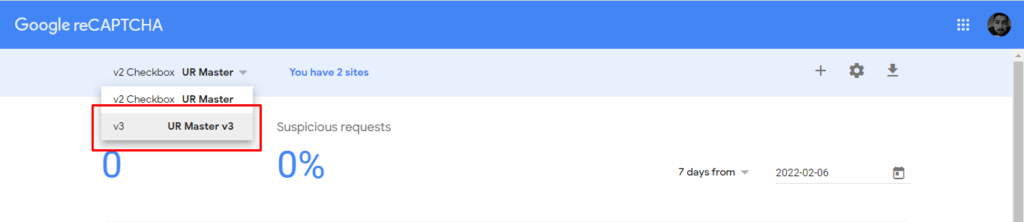
- Now, select v3 reCaptcha.
- Click on settings icon on the top right.
- You will be redirected to the settings page where you can find the option to the key to work with AMP pages.
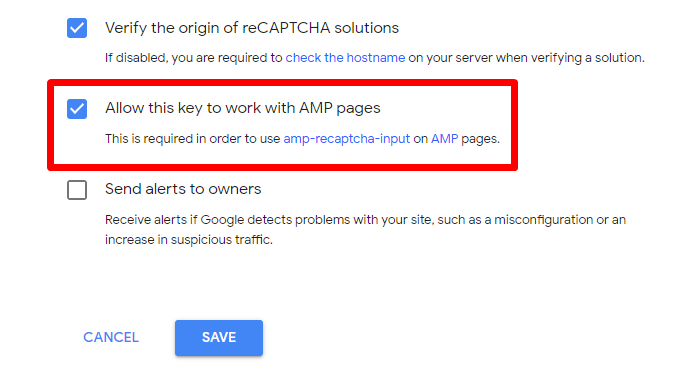
- Enable the option in the above image and you are good to go.




