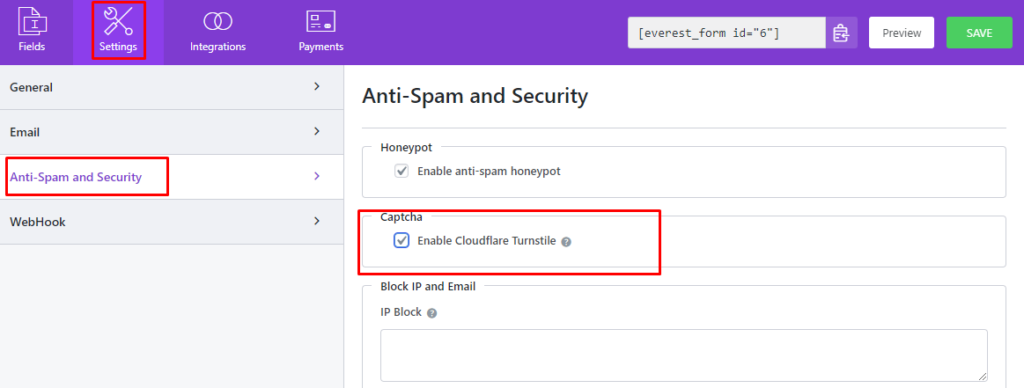Cloudflare’s Captcha feature uses advanced algorithms and machine learning techniques to evaluate user behavior, analyze patterns, and determine whether a visitor is likely a human or a bot. This helps ensure that legitimate users can access the website seamlessly while blocking or challenging suspicious or malicious traffic.
Generating Cloudflare Keys #
- Log in or create an account on Cloudflare from here.
- Once you’ve logged in, select the Turnstile menu and click on Add Site.
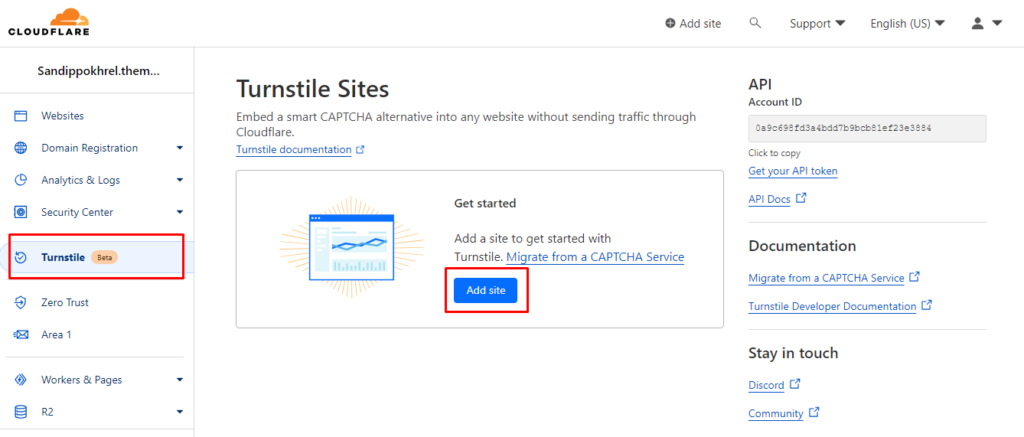
Next, you will be asked to enter a name for your Site. This name is only for your own reference within your Cloudflare account.
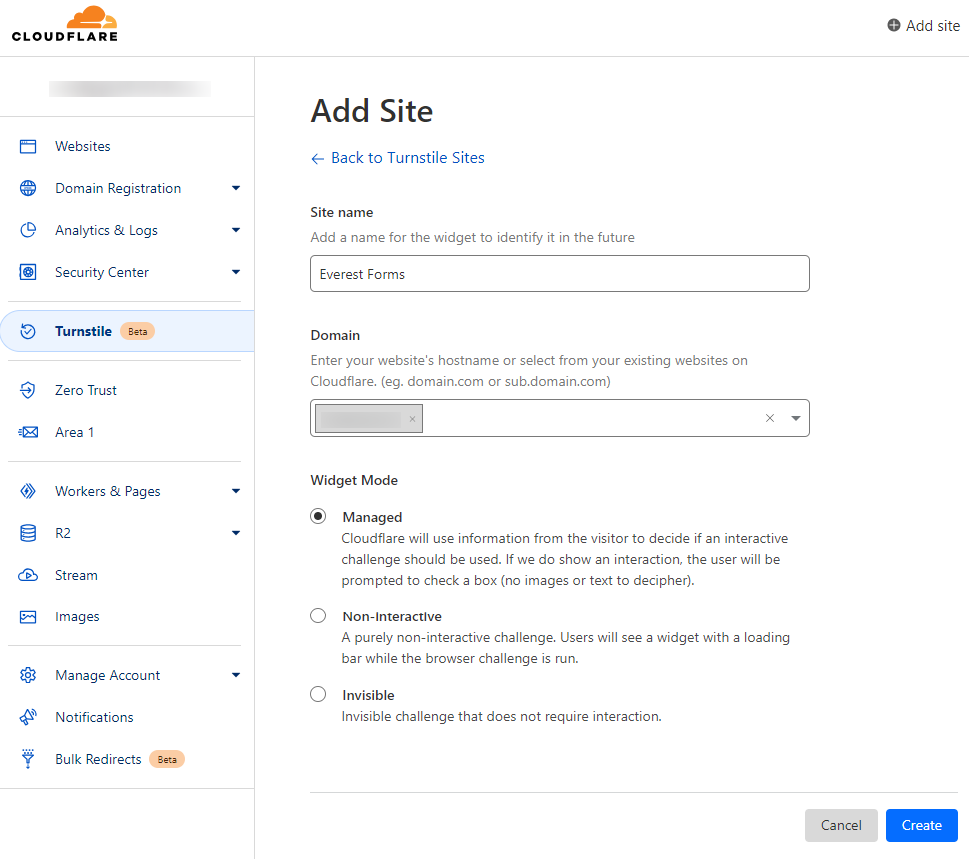
You can add multiple domain names
- Choose the required widget mode and click on Create.
- This will generate the required keys. Copy these keys to your clipboard.
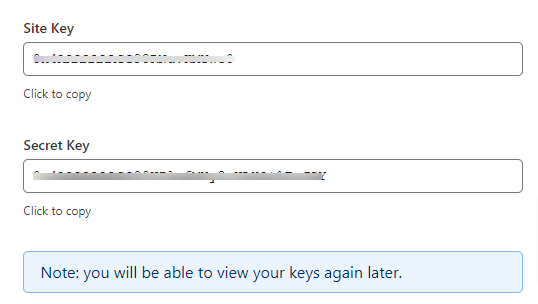
Integrate Cloudflare with Everest Forms #
Once you have generated the required keys, you can now integrate the Everest Forms with the Clouflare. For this, navigate to the following location.
Everest Forms > Settings > CAPTCHA > Cloudfare Turnstile
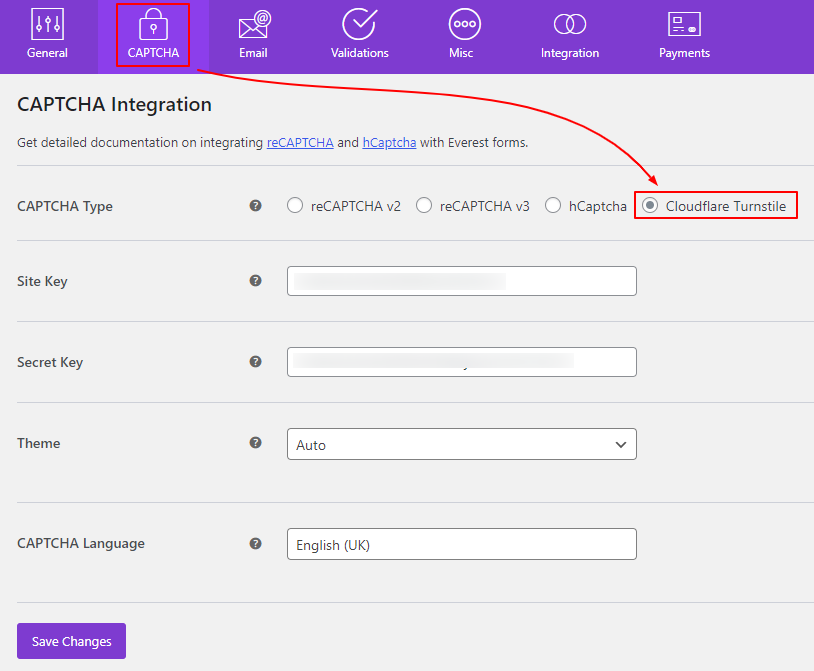
Add the keys and click Save Changes
Integrating Cloudfare Turnstile to individual forms. #
This is quite an easy task to do. For this, please go to the required form and click on edit. You will be redirected to a form builder screen. Now, click on Settings. Here, you will find the option called ‘Anti-Spam and Security‘. In this option, please scroll to the bottom to find ‘Enable Cloudflare Turnstile‘. Tick this option and your form will now be secured with the Cloudflare Turnstile.