Sending a confirmation email to the person as soon as the form is submitted is a great way to acknowledge and confirm that the form has been successfully submitted. Confirmation email is also a great way to thank the person who fills up the form and shows that you care about any input from your users.
In order for your site to send the confirmation email, the form which the user fills up must have an email field. This email field in the form can be treated as the destination address where the confirmation email will be delivered.
To set this up go to individual form →Settings→Email and click Add New Email button. Note: Your form must have at least one email field.
Once you click the button a pop up will appear. Give it a name. For now, let’s name it “User Notification”
Click OK.
Now Fill the details for the email settings.
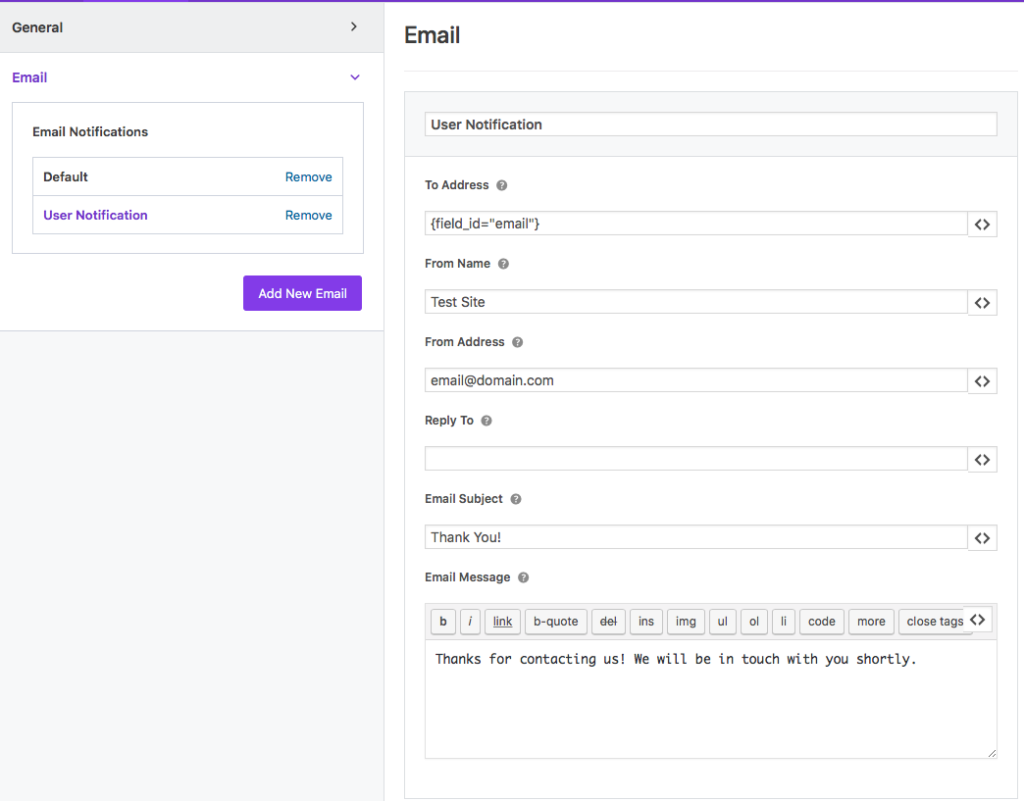
To Address: In this case, the To Address will be the email address of the user who filled the form. Now to pull this email dynamically, click on the smart tag arrow on the right of the field and choose email. For more detail on smart tag follow this link
Similarly, fill the other email settings detail. For more detail on what each field is for you can refer to this Email Setting doc.
Confirmation Email Subject: Enter a confirmation subject. For example: “Thank you for contacting us”, “Your form submission has been received”
Confirmation Email Message: Finally, write a suitable email message you would like your user to receive. Also, you can use smart tags to print the all the fields values that the user entered during the form submission. This is also a great way to tell the user what information they filled up during the form submission.
Once done save this. Now, whenever a user comes and fills up the form on your site, the user who submitted the site will also receive a confirmation email.




